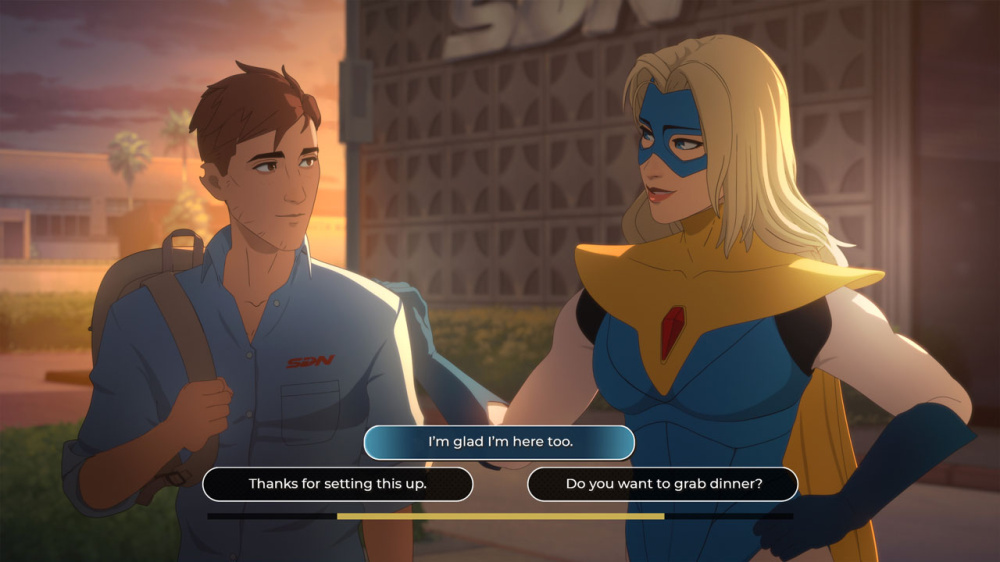Nintendo Switch 2 is the latest console from Nintendo, continuing the company's tradition of innovative hybrid gaming hardware.
Launched with a suite of improvements over its predecessor, the Nintendo Switch 2 introduces expanded display options, including support for High Dynamic Range (HDR) on compatible TVs.
As more gamers look to optimize their setups for the best visual quality, configuring HDR settings on the Nintendo Switch 2—especially with TVs like the OLED LG series—has become a key topic among enthusiasts. Understanding HDR on Nintendo Switch 2 High Dynamic Range enhances color depth, contrast, and overall picture quality, offering a more immersive gaming experience.
While Nintendo has integrated HDR support in the Switch 2’s system settings, users may encounter challenges when connecting the console to certain television models.
The OLED LG TV lineup is widely acclaimed for its vibrant displays but may require specific configuration adjustments to display HDR content properly from the Nintendo Switch 2. Common HDR Configuration Challenges Numerous Nintendo Switch 2 users have reported difficulty getting HDR mode to function automatically with their OLED LG TVs.
The issue typically arises from the default HDMI input settings, which may not always be optimized for HDR content out of the box.
This can result in muted colors or inconsistent contrast, detracting from the intended gaming visuals. Step-By-Step HDR Setup for Nintendo Switch 2 and OLED LG TVs To ensure proper HDR performance, users should first access the Nintendo Switch 2’s system settings and navigate to the display configuration menu.
From here, select the appropriate HDMI output and activate HDR mode.
If the changes are not immediately visible, check your OLED LG TV’s settings by using the TV remote: 1.
Open the LG TV settings menu and access the HDMI input where the Switch 2 is connected. 2.
Locate the setting labeled 'HDMI Ultra HD Deep Color' (or similar, depending on the LG model) and enable it for that specific port. 3.
Save changes and reboot both the TV and Nintendo Switch 2. This simple adjustment is often sufficient to unlock the full HDR capabilities of the Switch 2 on OLED LG TVs, allowing for richer colors and enhanced visual fidelity in supported games. Nintendo’s Commitment to User Experience A Nintendo spokesperson emphasized the company’s ongoing efforts to "ensure players enjoy optimal display quality across a range of hardware setups," underlining the importance of providing support for modern TV features such as HDR.
Official resources, including setup videos and online guides, are regularly updated to assist users in maximizing their Nintendo Switch 2 hardware experience. Conclusion With more Nintendo Switch 2 units appearing in homes worldwide and a growing library of HDR-supported titles available on the eShop, optimizing your console’s display is essential for the best gaming experience possible.
For players using OLED LG TVs, following these setup steps ensures seamless HDR performance, allowing you to experience Nintendo’s latest innovations exactly as intended.
Launched with a suite of improvements over its predecessor, the Nintendo Switch 2 introduces expanded display options, including support for High Dynamic Range (HDR) on compatible TVs.
As more gamers look to optimize their setups for the best visual quality, configuring HDR settings on the Nintendo Switch 2—especially with TVs like the OLED LG series—has become a key topic among enthusiasts. Understanding HDR on Nintendo Switch 2 High Dynamic Range enhances color depth, contrast, and overall picture quality, offering a more immersive gaming experience.
While Nintendo has integrated HDR support in the Switch 2’s system settings, users may encounter challenges when connecting the console to certain television models.
The OLED LG TV lineup is widely acclaimed for its vibrant displays but may require specific configuration adjustments to display HDR content properly from the Nintendo Switch 2. Common HDR Configuration Challenges Numerous Nintendo Switch 2 users have reported difficulty getting HDR mode to function automatically with their OLED LG TVs.
The issue typically arises from the default HDMI input settings, which may not always be optimized for HDR content out of the box.
This can result in muted colors or inconsistent contrast, detracting from the intended gaming visuals. Step-By-Step HDR Setup for Nintendo Switch 2 and OLED LG TVs To ensure proper HDR performance, users should first access the Nintendo Switch 2’s system settings and navigate to the display configuration menu.
From here, select the appropriate HDMI output and activate HDR mode.
If the changes are not immediately visible, check your OLED LG TV’s settings by using the TV remote: 1.
Open the LG TV settings menu and access the HDMI input where the Switch 2 is connected. 2.
Locate the setting labeled 'HDMI Ultra HD Deep Color' (or similar, depending on the LG model) and enable it for that specific port. 3.
Save changes and reboot both the TV and Nintendo Switch 2. This simple adjustment is often sufficient to unlock the full HDR capabilities of the Switch 2 on OLED LG TVs, allowing for richer colors and enhanced visual fidelity in supported games. Nintendo’s Commitment to User Experience A Nintendo spokesperson emphasized the company’s ongoing efforts to "ensure players enjoy optimal display quality across a range of hardware setups," underlining the importance of providing support for modern TV features such as HDR.
Official resources, including setup videos and online guides, are regularly updated to assist users in maximizing their Nintendo Switch 2 hardware experience. Conclusion With more Nintendo Switch 2 units appearing in homes worldwide and a growing library of HDR-supported titles available on the eShop, optimizing your console’s display is essential for the best gaming experience possible.
For players using OLED LG TVs, following these setup steps ensures seamless HDR performance, allowing you to experience Nintendo’s latest innovations exactly as intended.