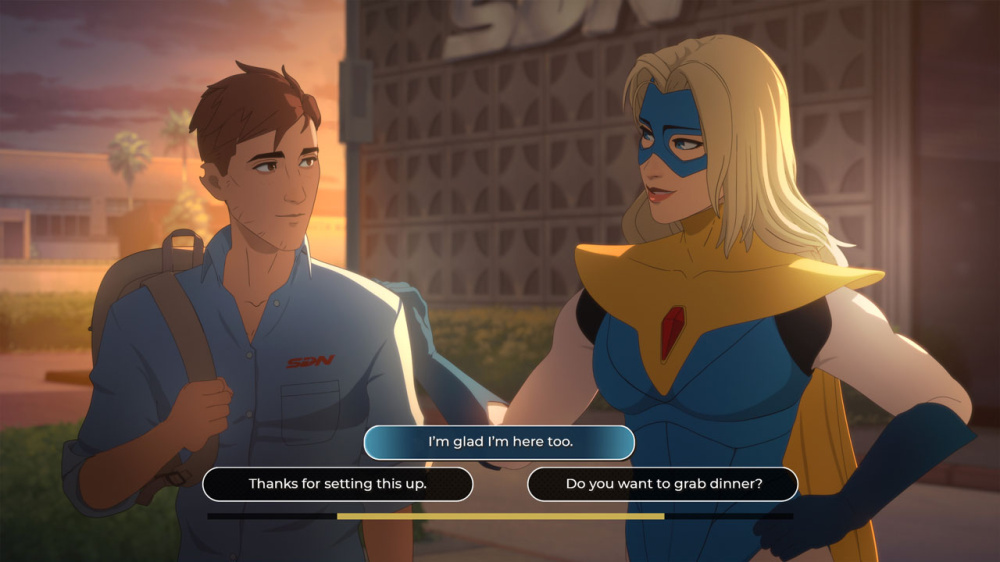Nintendo Switch 2 introduces HDR Support: How to Fine-Tune Your Experience
Nintendo’s upcoming console, the Nintendo Switch 2, is set to bring high dynamic range (HDR) support to the company’s popular hybrid hardware—a major first for fans looking to enjoy richer, more vibrant visuals on compatible televisions.
As anticipation for the official release mounts, understanding the ins and outs of HDR configuration is essential for users eager to get the most out of their gaming experience. When connecting your Nintendo Switch 2 to an HDR-compatible TV, the system prompts users to walk through an initial HDR setup.
For many, this process will feel familiar: navigating to the system’s "Settings" menu, tapping into the "Display" tab, and then selecting the "Adjust HDR" option.
While these setup instructions are straightforward, there’s an additional step in the interface that is crucial for achieving optimal image quality—one that even veteran players might miss if they aren’t paying close attention. Upon entering the "Adjust HDR" screen, users are guided to calibrate visibility so a particular pattern is hidden on one side of the display.
After completing this step and selecting “Next,” an often-overlooked feature comes into play.
Inside this screen, an "Adjust Brightness" setting is available at the bottom, accessible by pressing the "Y" button on your controller.
Unlike standard adjustments, this feature functions similarly to a "paper white" configuration seen in other platforms and does not override any previously set peak brightness values. It’s easy to miss this vital option, as Nintendo’s interface design does not emphasize its importance.
Many users may assume they are repeating previous calibration steps, but in reality, this setting allows finer control over how bright and balanced the HDR content appears on your television.
For gamers using the Switch 2 primarily in handheld mode, the HDR and brightness setting won’t make a significant difference.
However, for those playing docked to an HDR-enabled TV, utilizing this adjustment can prevent images from appearing overexposed or washed out, ensuring visuals are crisp and well-defined. Industry experts and content creators, such as those at My Life in Gaming, have highlighted the significance of correct HDR setup on the Nintendo Switch 2.
Attention to these often-hidden settings not only enhances your gaming experience but also ensures you’re truly seeing the graphics as the developers intended. With the Nintendo Switch 2 and its robust display capabilities, it’s clear that Nintendo is investing in next-generation gaming technology.
As the system’s launch draws near and more games take advantage of the improved hardware, early adopters should take the time to familiarize themselves with these settings.
For further Nintendo Switch 2 news, updates regarding Nintendo Direct presentations, and tips on optimizing your Nintendo experience, stay tuned to our dedicated updates.
As anticipation for the official release mounts, understanding the ins and outs of HDR configuration is essential for users eager to get the most out of their gaming experience. When connecting your Nintendo Switch 2 to an HDR-compatible TV, the system prompts users to walk through an initial HDR setup.
For many, this process will feel familiar: navigating to the system’s "Settings" menu, tapping into the "Display" tab, and then selecting the "Adjust HDR" option.
While these setup instructions are straightforward, there’s an additional step in the interface that is crucial for achieving optimal image quality—one that even veteran players might miss if they aren’t paying close attention. Upon entering the "Adjust HDR" screen, users are guided to calibrate visibility so a particular pattern is hidden on one side of the display.
After completing this step and selecting “Next,” an often-overlooked feature comes into play.
Inside this screen, an "Adjust Brightness" setting is available at the bottom, accessible by pressing the "Y" button on your controller.
Unlike standard adjustments, this feature functions similarly to a "paper white" configuration seen in other platforms and does not override any previously set peak brightness values. It’s easy to miss this vital option, as Nintendo’s interface design does not emphasize its importance.
Many users may assume they are repeating previous calibration steps, but in reality, this setting allows finer control over how bright and balanced the HDR content appears on your television.
For gamers using the Switch 2 primarily in handheld mode, the HDR and brightness setting won’t make a significant difference.
However, for those playing docked to an HDR-enabled TV, utilizing this adjustment can prevent images from appearing overexposed or washed out, ensuring visuals are crisp and well-defined. Industry experts and content creators, such as those at My Life in Gaming, have highlighted the significance of correct HDR setup on the Nintendo Switch 2.
Attention to these often-hidden settings not only enhances your gaming experience but also ensures you’re truly seeing the graphics as the developers intended. With the Nintendo Switch 2 and its robust display capabilities, it’s clear that Nintendo is investing in next-generation gaming technology.
As the system’s launch draws near and more games take advantage of the improved hardware, early adopters should take the time to familiarize themselves with these settings.
For further Nintendo Switch 2 news, updates regarding Nintendo Direct presentations, and tips on optimizing your Nintendo experience, stay tuned to our dedicated updates.