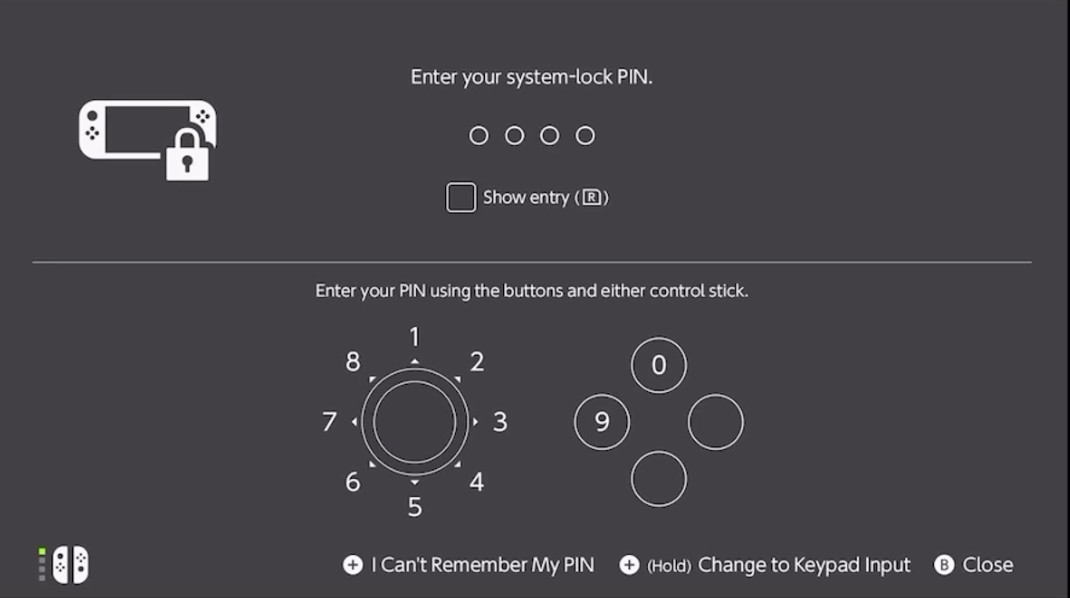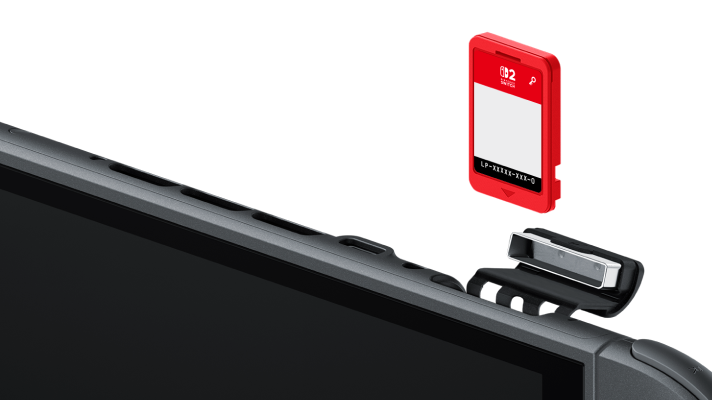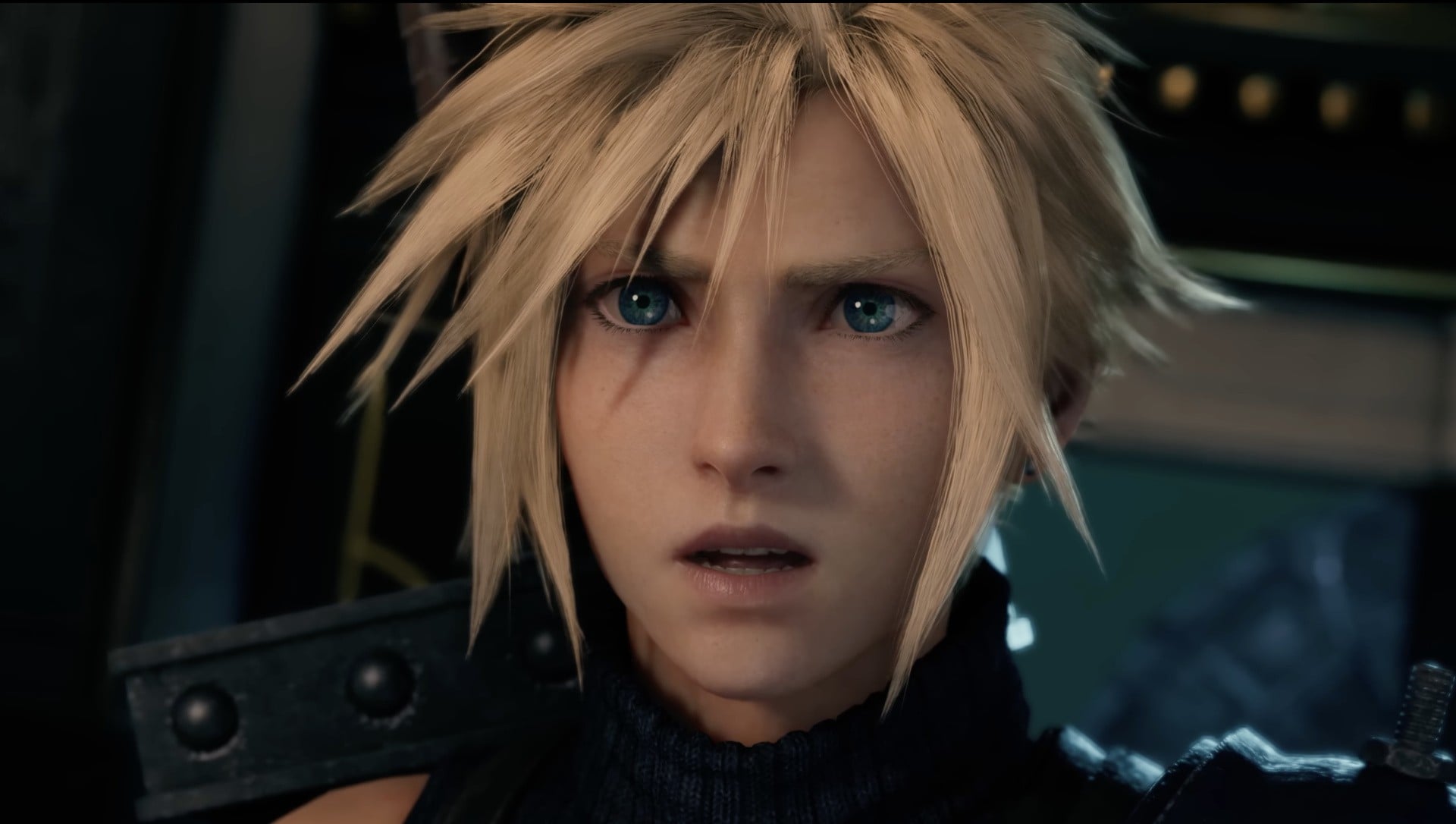Nintendo’s next-generation console, the Nintendo Switch 2, brings an array of hardware and software advancements, with security taking center stage among its new features.
Among these, System Lock stands out as an essential tool for protecting user data and ensuring privacy, further underlining Nintendo’s commitment to family-friendly, secure gaming environments.
This comprehensive guide explains how System Lock operates on the Nintendo Switch 2 and provides clear instructions for setup and management. Understanding System Lock on Nintendo Switch 2 Nintendo Switch 2 introduces System Lock, a security measure designed to prevent unauthorized access to your console.
When System Lock is activated, users must enter a four- to eight-digit PIN each time the device awakens from sleep mode.
Correct PIN entry will unlock the system, while incorrect attempts will deny access.
Furthermore, after five consecutive unsuccessful attempts, the Nintendo Switch 2 enforces a temporary lockout period, deterring brute force access and enhancing security for all users. The System Lock functions similarly to familiar smartphone and tablet passcodes, aligning with industry trends and user expectations for device security.
Notably, every user must enter the correct PIN to utilize the system, ensuring robust protection for saved data, game progress, and account details. How to Enable System Lock To activate System Lock on your Nintendo Switch 2, follow these steps: 1.
Turn on your Nintendo Switch 2. 2.
Navigate to the HOME Menu. 3.
Open the System Settings through the designated button. 4.
Scroll to the “System” section. 5.
Select “System Lock” from the available options.
You will be prompted to proceed. 6.
Set a four- to eight-digit PIN using the controller buttons or stick.
(Pressing the R shoulder button displays the digits you have entered.) 7.
Confirm the PIN by re-entering it. 8.
The setup process is complete, and System Lock is now active. Disabling System Lock Should you wish to deactivate System Lock, the process is straightforward: 1.
Power on your Nintendo Switch 2. 2.
Access the HOME Menu and enter System Settings. 3.
Move to the “System” section. 4.
Choose “System Lock.” You’ll need to input your existing PIN. 5.
Follow the on-screen prompts to disable the feature. Forgot Your PIN? Here’s What to Do If you forget your PIN, Nintendo Switch 2 provides a recovery solution.
On the PIN entry screen, press the + button and follow the instructive prompts.
For optimal security and convenience, Nintendo recommends selecting a PIN that is memorable to you and storing a backup in a secure location, such as a password manager application. Nintendo continues to enhance its ecosystem with features like System Lock, making the Nintendo Switch 2 a leader in both entertainment and information security.
For more official support or details about Nintendo Switch 2 hardware improvements, visit Nintendo’s official channels or consult the eShop update logs.
Among these, System Lock stands out as an essential tool for protecting user data and ensuring privacy, further underlining Nintendo’s commitment to family-friendly, secure gaming environments.
This comprehensive guide explains how System Lock operates on the Nintendo Switch 2 and provides clear instructions for setup and management. Understanding System Lock on Nintendo Switch 2 Nintendo Switch 2 introduces System Lock, a security measure designed to prevent unauthorized access to your console.
When System Lock is activated, users must enter a four- to eight-digit PIN each time the device awakens from sleep mode.
Correct PIN entry will unlock the system, while incorrect attempts will deny access.
Furthermore, after five consecutive unsuccessful attempts, the Nintendo Switch 2 enforces a temporary lockout period, deterring brute force access and enhancing security for all users. The System Lock functions similarly to familiar smartphone and tablet passcodes, aligning with industry trends and user expectations for device security.
Notably, every user must enter the correct PIN to utilize the system, ensuring robust protection for saved data, game progress, and account details. How to Enable System Lock To activate System Lock on your Nintendo Switch 2, follow these steps: 1.
Turn on your Nintendo Switch 2. 2.
Navigate to the HOME Menu. 3.
Open the System Settings through the designated button. 4.
Scroll to the “System” section. 5.
Select “System Lock” from the available options.
You will be prompted to proceed. 6.
Set a four- to eight-digit PIN using the controller buttons or stick.
(Pressing the R shoulder button displays the digits you have entered.) 7.
Confirm the PIN by re-entering it. 8.
The setup process is complete, and System Lock is now active. Disabling System Lock Should you wish to deactivate System Lock, the process is straightforward: 1.
Power on your Nintendo Switch 2. 2.
Access the HOME Menu and enter System Settings. 3.
Move to the “System” section. 4.
Choose “System Lock.” You’ll need to input your existing PIN. 5.
Follow the on-screen prompts to disable the feature. Forgot Your PIN? Here’s What to Do If you forget your PIN, Nintendo Switch 2 provides a recovery solution.
On the PIN entry screen, press the + button and follow the instructive prompts.
For optimal security and convenience, Nintendo recommends selecting a PIN that is memorable to you and storing a backup in a secure location, such as a password manager application. Nintendo continues to enhance its ecosystem with features like System Lock, making the Nintendo Switch 2 a leader in both entertainment and information security.
For more official support or details about Nintendo Switch 2 hardware improvements, visit Nintendo’s official channels or consult the eShop update logs.