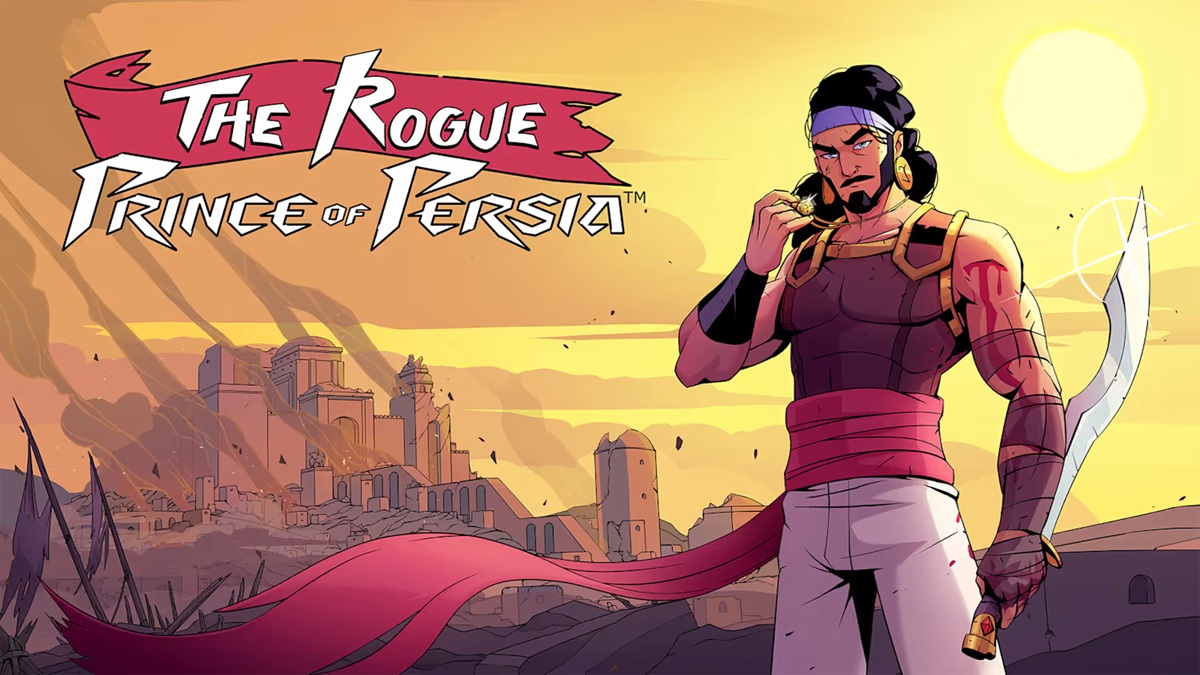Nintendo Switch eShop Access: Resolving 'Bad Request' and Browser Update Errors
The Nintendo Switch eShop remains a central hub for players to purchase and download digital games, demos, and updates from leading developers and publishers.
Since the console’s launch in March 2017, the eShop has played a pivotal role in supporting the Switch’s massive install base, which has now surpassed 125 million units worldwide, according to Nintendo’s annual reports.
However, some users have recently reported encountering 'Bad Request' errors and browser update prompts, which can hinder access to digital content on the Nintendo Switch platform. Background on eShop Connectivity and Browser Issues Accessing the eShop or using the built-in web-based features of the Nintendo Switch sometimes relies on embedded browser technology within the system’s firmware.
While the Switch does not provide a standalone, user-facing browser, certain services, including authentication and parental controls, utilize limited browser interfaces.
When Nintendo issues system updates, older browser components may become incompatible, leading to messages such as 'Bad Request' or prompts to update the browser. Nintendo’s official support channels have addressed similar issues in the past.
According to statements from Nintendo’s customer service, users receiving a 'Bad Request' message or being asked to update their browser should verify that their system software is up-to-date.
"Ensuring your Nintendo Switch console has the latest system update is critical for smooth access to the eShop and all its features," explains Nintendo’s support documentation.
"Most errors related to connectivity or browsing stem from outdated firmware or temporary server issues." Fixing Bad Request Errors and Browser Prompts on Nintendo Switch To resolve these problems, the following steps are recommended: 1.
System Update: From the Home Menu, access System Settings, navigate to System, and select 'System Update.' The Switch will automatically check for available updates and prompt the user to install them. 2.
Restart the System: After updating, power down the Nintendo Switch completely before restarting.
This action can clear temporary cache files and reset network settings. 3.
Check eShop Service Status: Occasionally, Nintendo schedules maintenance for the eShop or encounters unforeseen technical issues.
Users can consult the official Nintendo network status page for real-time updates. 4.
Network Troubleshooting: Ensure the Switch is connected to a stable Wi-Fi network and that DNS settings are configured correctly.
Resetting your router may also help resolve connectivity-related browser errors. If these steps do not restore eShop functionality, Nintendo recommends reaching out via the official Nintendo Support website for personalized assistance. Ongoing Platform Improvements and eShop Accessibility Nintendo frequently enhances the Switch’s system software to improve user experience, add new features, and address security vulnerabilities.
The company’s steadfast focus on digital storefront performance has contributed to record eShop sales, highlighted during the latest Nintendo Direct presentations and financial briefings. With increasing numbers of players accessing the eShop for upcoming releases and digital exclusives, maintaining platform stability remains a top priority for Nintendo.
Users encountering error messages such as 'Bad Request' or browser update prompts are advised to keep their systems updated and visit Nintendo Support for the latest troubleshooting guidance. For more updates on Nintendo Switch firmware, eShop news, and Nintendo Direct announcements, stay tuned to our dedicated Nintendo coverage.
Since the console’s launch in March 2017, the eShop has played a pivotal role in supporting the Switch’s massive install base, which has now surpassed 125 million units worldwide, according to Nintendo’s annual reports.
However, some users have recently reported encountering 'Bad Request' errors and browser update prompts, which can hinder access to digital content on the Nintendo Switch platform. Background on eShop Connectivity and Browser Issues Accessing the eShop or using the built-in web-based features of the Nintendo Switch sometimes relies on embedded browser technology within the system’s firmware.
While the Switch does not provide a standalone, user-facing browser, certain services, including authentication and parental controls, utilize limited browser interfaces.
When Nintendo issues system updates, older browser components may become incompatible, leading to messages such as 'Bad Request' or prompts to update the browser. Nintendo’s official support channels have addressed similar issues in the past.
According to statements from Nintendo’s customer service, users receiving a 'Bad Request' message or being asked to update their browser should verify that their system software is up-to-date.
"Ensuring your Nintendo Switch console has the latest system update is critical for smooth access to the eShop and all its features," explains Nintendo’s support documentation.
"Most errors related to connectivity or browsing stem from outdated firmware or temporary server issues." Fixing Bad Request Errors and Browser Prompts on Nintendo Switch To resolve these problems, the following steps are recommended: 1.
System Update: From the Home Menu, access System Settings, navigate to System, and select 'System Update.' The Switch will automatically check for available updates and prompt the user to install them. 2.
Restart the System: After updating, power down the Nintendo Switch completely before restarting.
This action can clear temporary cache files and reset network settings. 3.
Check eShop Service Status: Occasionally, Nintendo schedules maintenance for the eShop or encounters unforeseen technical issues.
Users can consult the official Nintendo network status page for real-time updates. 4.
Network Troubleshooting: Ensure the Switch is connected to a stable Wi-Fi network and that DNS settings are configured correctly.
Resetting your router may also help resolve connectivity-related browser errors. If these steps do not restore eShop functionality, Nintendo recommends reaching out via the official Nintendo Support website for personalized assistance. Ongoing Platform Improvements and eShop Accessibility Nintendo frequently enhances the Switch’s system software to improve user experience, add new features, and address security vulnerabilities.
The company’s steadfast focus on digital storefront performance has contributed to record eShop sales, highlighted during the latest Nintendo Direct presentations and financial briefings. With increasing numbers of players accessing the eShop for upcoming releases and digital exclusives, maintaining platform stability remains a top priority for Nintendo.
Users encountering error messages such as 'Bad Request' or browser update prompts are advised to keep their systems updated and visit Nintendo Support for the latest troubleshooting guidance. For more updates on Nintendo Switch firmware, eShop news, and Nintendo Direct announcements, stay tuned to our dedicated Nintendo coverage.