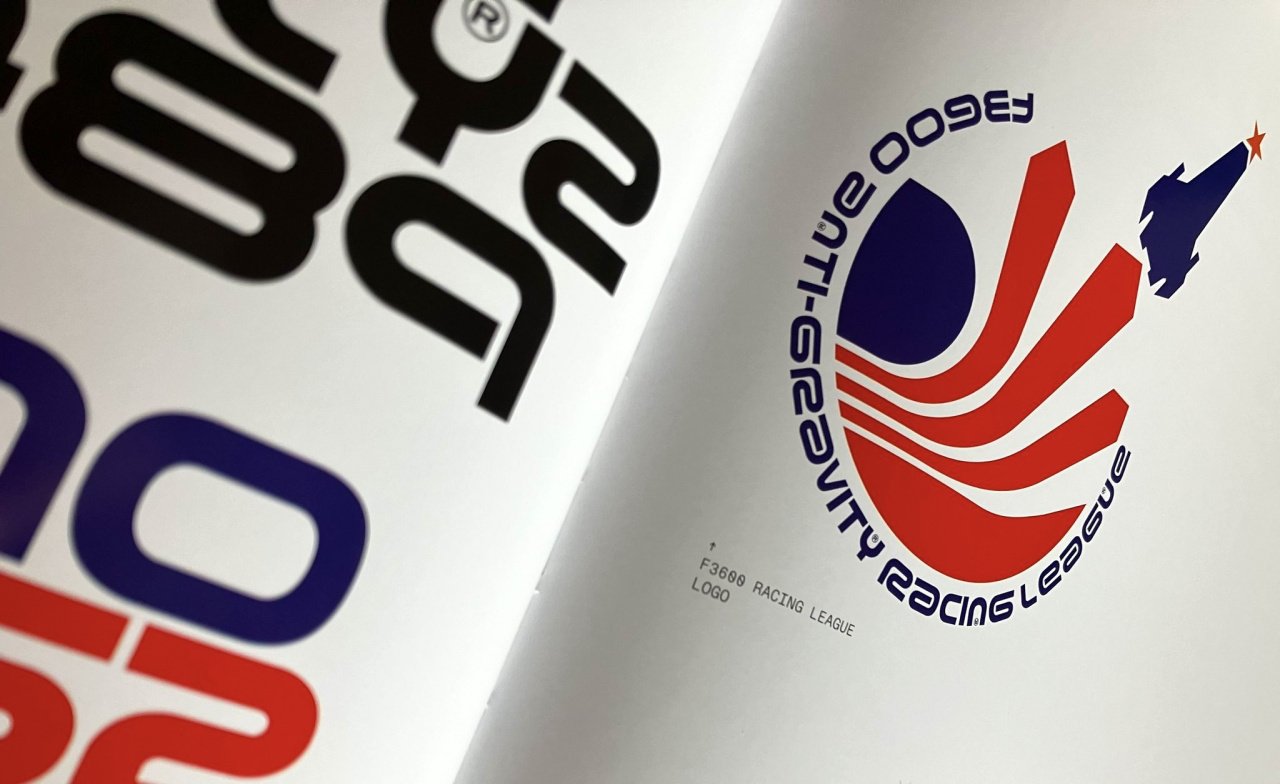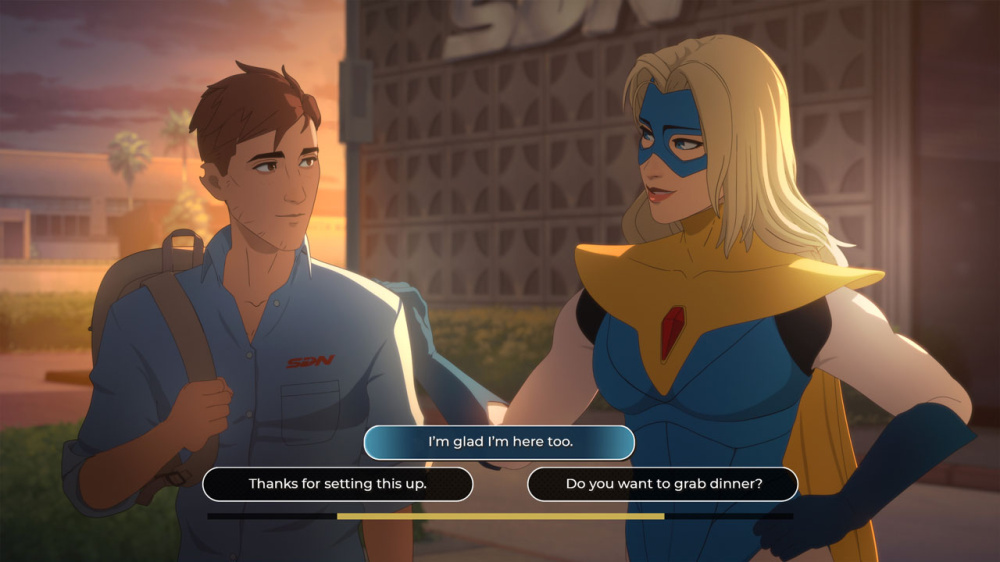Nintendo Switch users increasingly rely on the Nintendo eShop for digital downloads, new releases, and exclusive deals.
However, some players have recently encountered the 'Bad Request' error message or been prompted to update their browser when trying to access the eShop or certain online features.
This article explores the causes of these issues and provides verified solutions to ensure a seamless Nintendo Switch experience. Background on Nintendo Switch and eShop Functionality The Nintendo Switch, launched in March 2017, quickly became a pivotal platform in Nintendo's hardware lineup, surpassing 125 million units sold globally as of 2024.
The console's popularity is buoyed by an expansive digital marketplace, the Nintendo eShop, where users purchase and download games, DLC, and demos for both first-party hits and indie titles. Recently, some Nintendo Switch owners encountered disruptions while accessing the eShop, specifically receiving 'Bad Request' error messages or notifications to update their browser.
These technical issues may prevent users from exploring or purchasing new content.
According to a Nintendo customer support representative, 'Users who encounter connectivity or access errors on the eShop should first ensure their system software is up to date.
In many cases, performing a full system update resolves these access issues.' Troubleshooting the Bad Request and Browser Update Errors Based on Nintendo's official recommendations and customer support guidance, here are effective steps to resolve these common eShop issues: 1.
System Update: From the Nintendo Switch Home menu, navigate to System Settings > System > System Update.
Download and install any available updates, then restart the console.
An updated system ensures compatibility with the latest eShop features and security protocols. 2.
Network Connection: Confirm your Switch is connected to a reliable Wi-Fi network.
You can test your internet connection from System Settings > Internet > Test Connection.
Unstable connections often cause timeout or 'Bad Request' errors. 3.
Cache Management: Clear your system cache by visiting System Settings > System > Formatting Options > Clear Cache.
This deletes temporary data that may interfere with browser-based elements of the eShop. 4.
Account Login: Sign out of your Nintendo Account, then sign back in.
Account authentication mismatches can trigger browser and request errors, particularly when switching between devices. Additional Resources and Support If the problem persists, users are encouraged to visit Nintendo's Support website or contact their regional customer service center for tailored troubleshooting. With ongoing Switch system updates and enhancements to the Nintendo eShop, Nintendo aims to maintain a smooth and reliable digital shopping experience for its global user base.
Keeping your system up to date and following these support steps should resolve most 'Bad Request' or browser update prompts on the Nintendo Switch eShop.
However, some players have recently encountered the 'Bad Request' error message or been prompted to update their browser when trying to access the eShop or certain online features.
This article explores the causes of these issues and provides verified solutions to ensure a seamless Nintendo Switch experience. Background on Nintendo Switch and eShop Functionality The Nintendo Switch, launched in March 2017, quickly became a pivotal platform in Nintendo's hardware lineup, surpassing 125 million units sold globally as of 2024.
The console's popularity is buoyed by an expansive digital marketplace, the Nintendo eShop, where users purchase and download games, DLC, and demos for both first-party hits and indie titles. Recently, some Nintendo Switch owners encountered disruptions while accessing the eShop, specifically receiving 'Bad Request' error messages or notifications to update their browser.
These technical issues may prevent users from exploring or purchasing new content.
According to a Nintendo customer support representative, 'Users who encounter connectivity or access errors on the eShop should first ensure their system software is up to date.
In many cases, performing a full system update resolves these access issues.' Troubleshooting the Bad Request and Browser Update Errors Based on Nintendo's official recommendations and customer support guidance, here are effective steps to resolve these common eShop issues: 1.
System Update: From the Nintendo Switch Home menu, navigate to System Settings > System > System Update.
Download and install any available updates, then restart the console.
An updated system ensures compatibility with the latest eShop features and security protocols. 2.
Network Connection: Confirm your Switch is connected to a reliable Wi-Fi network.
You can test your internet connection from System Settings > Internet > Test Connection.
Unstable connections often cause timeout or 'Bad Request' errors. 3.
Cache Management: Clear your system cache by visiting System Settings > System > Formatting Options > Clear Cache.
This deletes temporary data that may interfere with browser-based elements of the eShop. 4.
Account Login: Sign out of your Nintendo Account, then sign back in.
Account authentication mismatches can trigger browser and request errors, particularly when switching between devices. Additional Resources and Support If the problem persists, users are encouraged to visit Nintendo's Support website or contact their regional customer service center for tailored troubleshooting. With ongoing Switch system updates and enhancements to the Nintendo eShop, Nintendo aims to maintain a smooth and reliable digital shopping experience for its global user base.
Keeping your system up to date and following these support steps should resolve most 'Bad Request' or browser update prompts on the Nintendo Switch eShop.