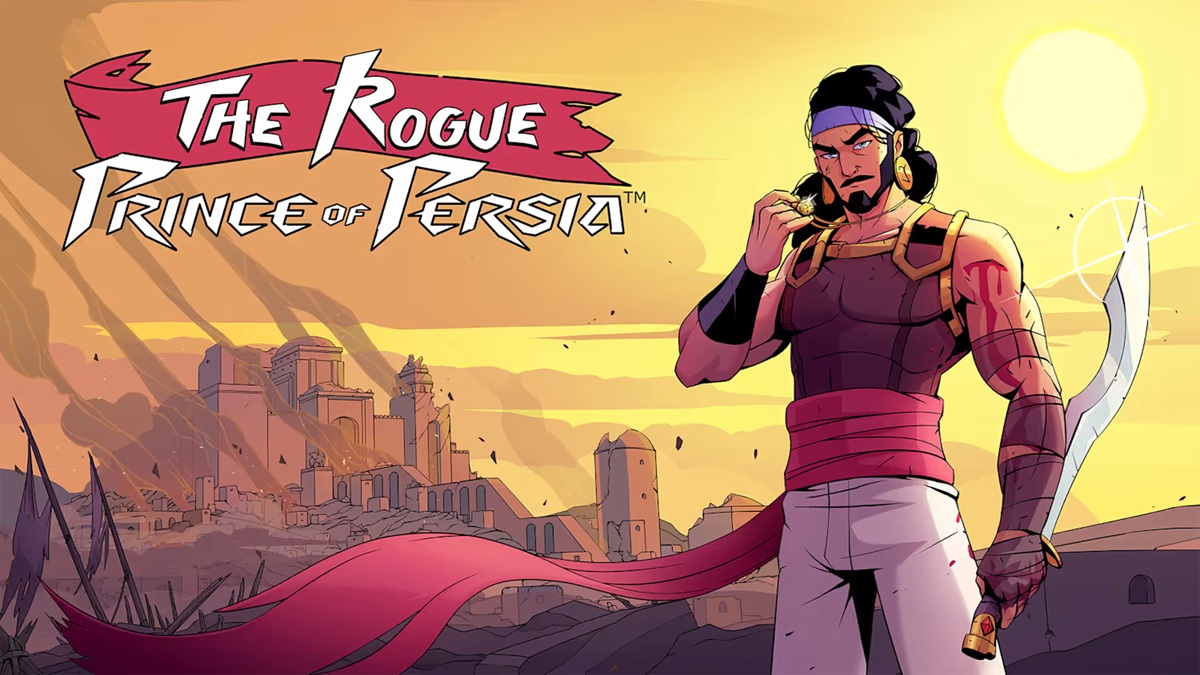The Nintendo Switch eShop is a central digital marketplace where users can purchase and download games, demos, and additional content directly to their Nintendo Switch systems.
Since its launch alongside the Nintendo Switch in March 2017, the eShop has played a pivotal role in distributing first-party and indie titles, including blockbuster releases and niche experiences.
As the user base has expanded—recently surpassing over 125 million Nintendo Switch units sold globally—the eShop continues to evolve, but users occasionally encounter unexpected error messages, such as the 'Bad Request, Please Update Your Browser' prompt. This particular error typically appears when attempting to access the Nintendo Switch eShop or manage a Nintendo Account, and it can interrupt the purchasing process or access to digital content.
According to official Nintendo support resources, the 'Bad Request' message is often related to outdated web components or browser incompatibility within the Switch system's integrated browser, which is used for eShop and account management. A representative from Nintendo's customer support explained, "When users receive a 'Bad Request' error on the Nintendo eShop, it usually indicates that the system's built-in browser needs an update, or there is an issue with the cached data.
Ensuring your system software is updated to the latest version is the recommended first step for resolving this issue." To address the 'Bad Request, Please Update Your Browser' error, Nintendo advises users to follow several key troubleshooting methods: 1.
Update the Nintendo Switch System: Navigate to System Settings > System > System Update and ensure the latest firmware is installed.
This ensures compatibility with online services, including the eShop. 2.
Clear Browser Cache: Access System Settings > System > Formatting Options > Clear Cache.
This action will remove potentially corrupted cached data for user profiles while leaving games and save data untouched. 3.
Restart the System: After performing these steps, a full restart of the Nintendo Switch can help reset connections and clear any lingering errors. 4.
Test Network Connection: Strong and stable Wi-Fi is essential for eShop access.
Use System Settings > Internet > Test Connection to confirm connectivity. Nintendo regularly updates the eShop platform to strengthen security and improve user experience, so maintaining an up-to-date system is vital.
The official support site reiterates that persistent issues may require contacting Nintendo Customer Support for direct assistance. Since its inception, the Nintendo eShop has delivered a streamlined purchasing experience, easy access to beloved titles, and timely updates on major releases through structured Nintendo Direct livestreams.
However, as digital storefronts grow and evolve, occasional software errors like the 'Bad Request' remain a reality for a small subset of users. For the latest updates and support information, users can visit the official Nintendo website or follow Nintendo's social channels for announcements regarding eShop maintenance and improvements.
Keeping your Nintendo Switch firmware current and regularly clearing the cache are recommended best practices to ensure seamless access to the full catalog of digital games and content available on the eShop.
Since its launch alongside the Nintendo Switch in March 2017, the eShop has played a pivotal role in distributing first-party and indie titles, including blockbuster releases and niche experiences.
As the user base has expanded—recently surpassing over 125 million Nintendo Switch units sold globally—the eShop continues to evolve, but users occasionally encounter unexpected error messages, such as the 'Bad Request, Please Update Your Browser' prompt. This particular error typically appears when attempting to access the Nintendo Switch eShop or manage a Nintendo Account, and it can interrupt the purchasing process or access to digital content.
According to official Nintendo support resources, the 'Bad Request' message is often related to outdated web components or browser incompatibility within the Switch system's integrated browser, which is used for eShop and account management. A representative from Nintendo's customer support explained, "When users receive a 'Bad Request' error on the Nintendo eShop, it usually indicates that the system's built-in browser needs an update, or there is an issue with the cached data.
Ensuring your system software is updated to the latest version is the recommended first step for resolving this issue." To address the 'Bad Request, Please Update Your Browser' error, Nintendo advises users to follow several key troubleshooting methods: 1.
Update the Nintendo Switch System: Navigate to System Settings > System > System Update and ensure the latest firmware is installed.
This ensures compatibility with online services, including the eShop. 2.
Clear Browser Cache: Access System Settings > System > Formatting Options > Clear Cache.
This action will remove potentially corrupted cached data for user profiles while leaving games and save data untouched. 3.
Restart the System: After performing these steps, a full restart of the Nintendo Switch can help reset connections and clear any lingering errors. 4.
Test Network Connection: Strong and stable Wi-Fi is essential for eShop access.
Use System Settings > Internet > Test Connection to confirm connectivity. Nintendo regularly updates the eShop platform to strengthen security and improve user experience, so maintaining an up-to-date system is vital.
The official support site reiterates that persistent issues may require contacting Nintendo Customer Support for direct assistance. Since its inception, the Nintendo eShop has delivered a streamlined purchasing experience, easy access to beloved titles, and timely updates on major releases through structured Nintendo Direct livestreams.
However, as digital storefronts grow and evolve, occasional software errors like the 'Bad Request' remain a reality for a small subset of users. For the latest updates and support information, users can visit the official Nintendo website or follow Nintendo's social channels for announcements regarding eShop maintenance and improvements.
Keeping your Nintendo Switch firmware current and regularly clearing the cache are recommended best practices to ensure seamless access to the full catalog of digital games and content available on the eShop.