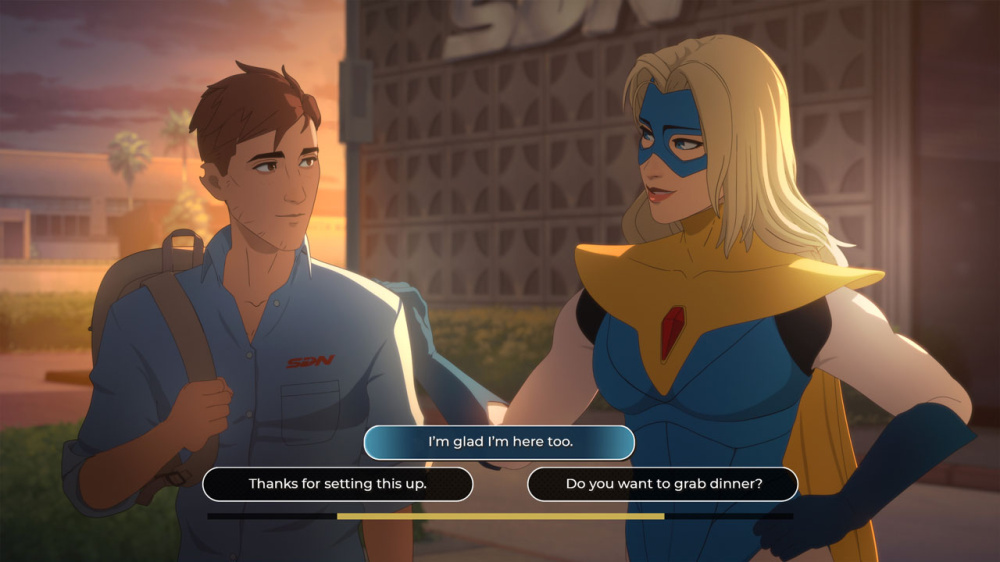Nintendo Switch eShop Error: How to Fix the 'Bad Request' Message
For millions of Nintendo fans, the eShop is the digital gateway to thousands of games, downloadable content, and essential updates on the Nintendo Switch platform.
However, as the popularity of the Nintendo Switch continues to surge—having sold over 125 million units worldwide according to Nintendo’s most recent financial report—some users have reported encountering error messages such as 'Bad Request' when accessing the eShop.
This unexpected issue can prevent players from browsing or purchasing games, causing frustration for both new and seasoned Switch owners. Understanding the Nintendo Switch 'Bad Request' Error The 'Bad Request' message on the Nintendo Switch eShop typically appears when there is a communication issue between the user's console and the Nintendo servers.
This error usually indicates that the request sent from the console to the eShop could not be processed, possibly due to outdated browser software, network connectivity problems, or temporary server maintenance. Official Guidance from Nintendo Nintendo Support has addressed this error directly, advising users to ensure that their system software is up-to-date and that their network connection is stable.
In an official statement, Nintendo representatives recommended that users “restart their Nintendo Switch console and ensure their internet connection is working properly.” Additionally, clearing cached data from the System Settings menu can sometimes help resolve browsing errors. How to Resolve the 'Bad Request' eShop Error If you encounter the 'Bad Request' message when accessing the Nintendo Switch eShop, follow these verified troubleshooting steps: 1.
Restart your Nintendo Switch by holding down the power button and selecting Power Options > Restart. 2.
Ensure your system has the latest software update by navigating to System Settings > System > System Update. 3.
Test your internet connection via System Settings > Internet > Test Connection to verify network stability. 4.
Clear cached data by opening System Settings > System > Formatting Options > Clear Cache.
This will not affect your saved games or user data. 5.
If none of the above methods work, visit the official Nintendo Support website for further assistance or check if maintenance is being conducted on Nintendo’s servers. Continued Commitment to User Experience Nintendo has a long-standing track record of maintaining its digital storefronts, frequently rolling out updates and enhancements since the Switch platform debuted in March 2017.
With ongoing support and a robust infrastructure, Nintendo continues to ensure that the eShop remains a reliable hub for discovering and purchasing titles. For users experiencing the 'Bad Request' issue, following the above steps should help restore full eShop access.
Stay informed by visiting the official Nintendo Support channels for the latest updates and solutions regarding Nintendo Switch eShop errors.
However, as the popularity of the Nintendo Switch continues to surge—having sold over 125 million units worldwide according to Nintendo’s most recent financial report—some users have reported encountering error messages such as 'Bad Request' when accessing the eShop.
This unexpected issue can prevent players from browsing or purchasing games, causing frustration for both new and seasoned Switch owners. Understanding the Nintendo Switch 'Bad Request' Error The 'Bad Request' message on the Nintendo Switch eShop typically appears when there is a communication issue between the user's console and the Nintendo servers.
This error usually indicates that the request sent from the console to the eShop could not be processed, possibly due to outdated browser software, network connectivity problems, or temporary server maintenance. Official Guidance from Nintendo Nintendo Support has addressed this error directly, advising users to ensure that their system software is up-to-date and that their network connection is stable.
In an official statement, Nintendo representatives recommended that users “restart their Nintendo Switch console and ensure their internet connection is working properly.” Additionally, clearing cached data from the System Settings menu can sometimes help resolve browsing errors. How to Resolve the 'Bad Request' eShop Error If you encounter the 'Bad Request' message when accessing the Nintendo Switch eShop, follow these verified troubleshooting steps: 1.
Restart your Nintendo Switch by holding down the power button and selecting Power Options > Restart. 2.
Ensure your system has the latest software update by navigating to System Settings > System > System Update. 3.
Test your internet connection via System Settings > Internet > Test Connection to verify network stability. 4.
Clear cached data by opening System Settings > System > Formatting Options > Clear Cache.
This will not affect your saved games or user data. 5.
If none of the above methods work, visit the official Nintendo Support website for further assistance or check if maintenance is being conducted on Nintendo’s servers. Continued Commitment to User Experience Nintendo has a long-standing track record of maintaining its digital storefronts, frequently rolling out updates and enhancements since the Switch platform debuted in March 2017.
With ongoing support and a robust infrastructure, Nintendo continues to ensure that the eShop remains a reliable hub for discovering and purchasing titles. For users experiencing the 'Bad Request' issue, following the above steps should help restore full eShop access.
Stay informed by visiting the official Nintendo Support channels for the latest updates and solutions regarding Nintendo Switch eShop errors.