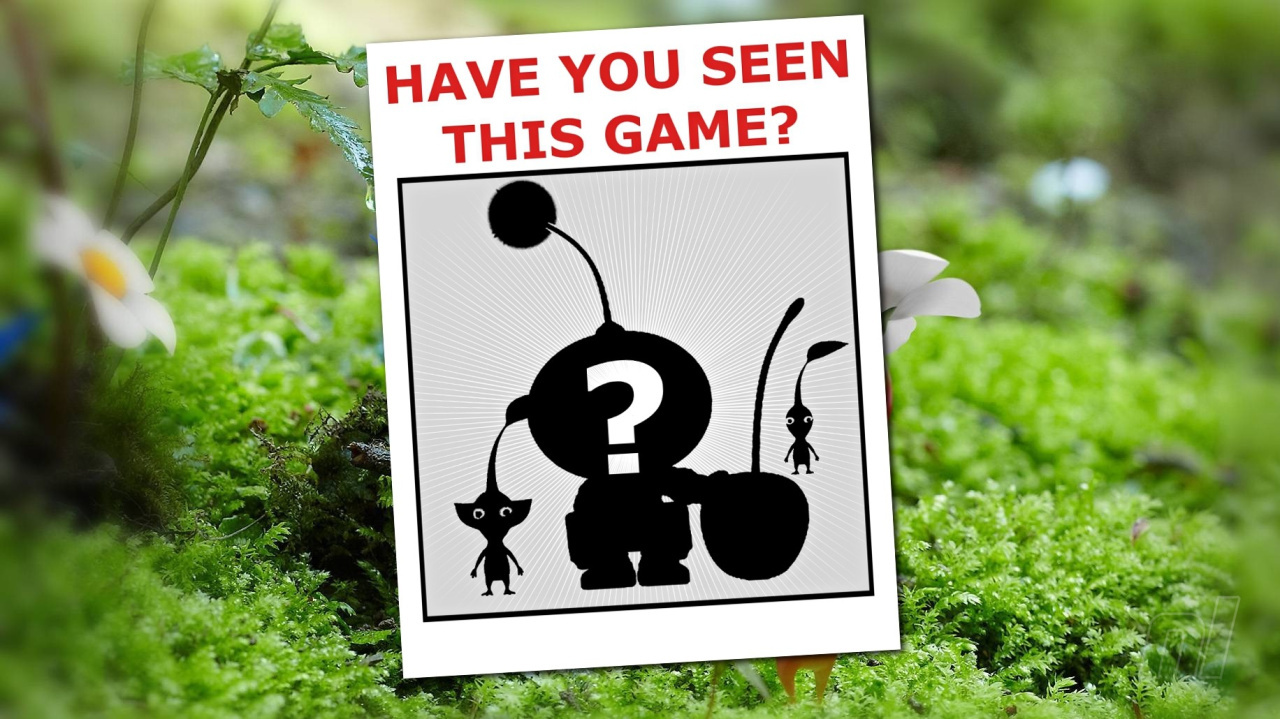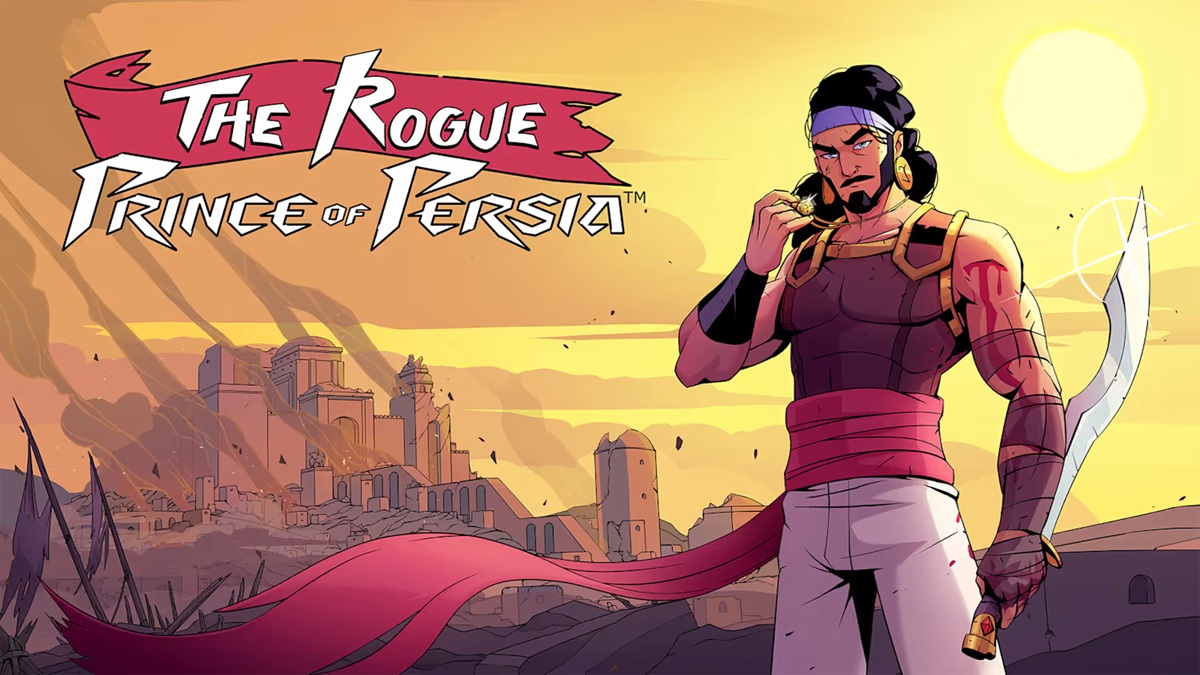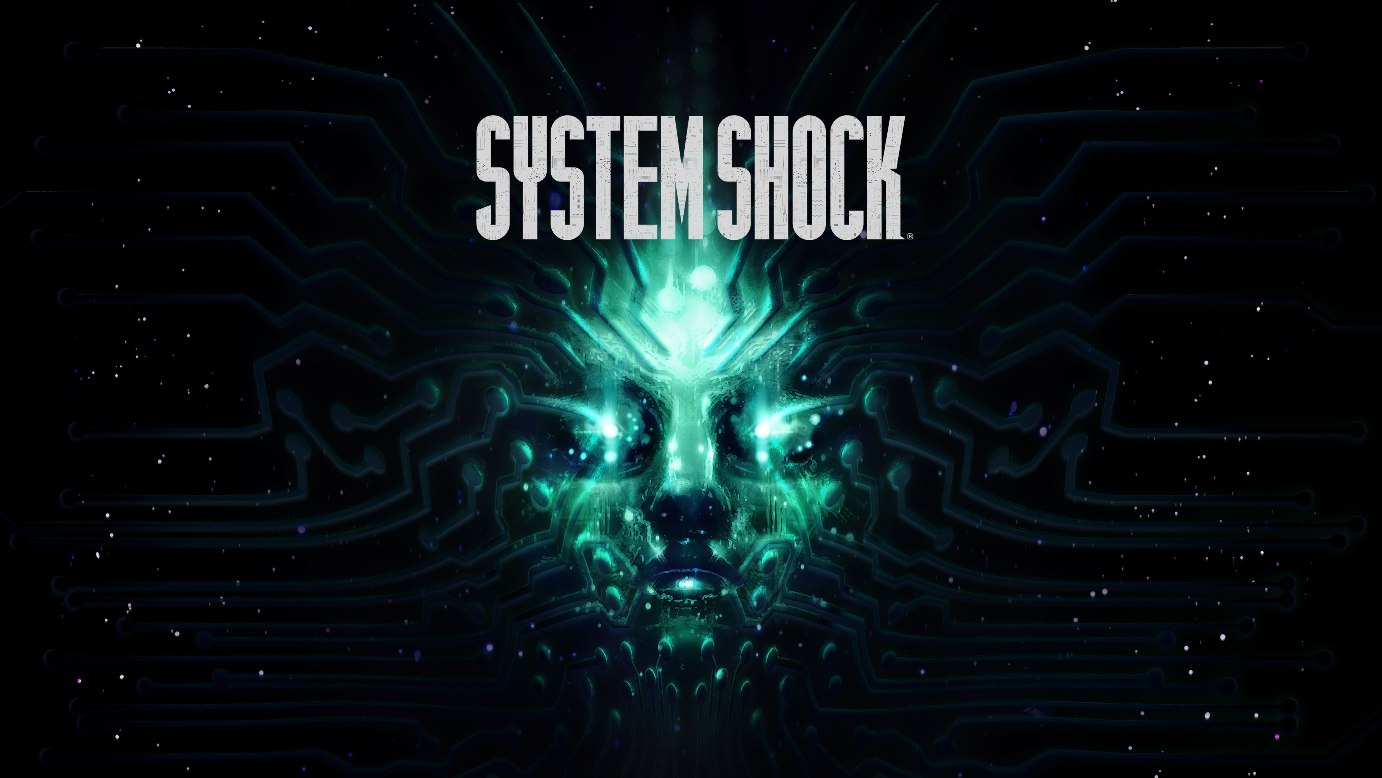Nintendo Switch users worldwide rely on the eShop to discover, purchase, and download the latest games and content.
However, some players have recently encountered a frustrating obstacle: the 'Bad Request – Please Update Your Browser' error message.
This issue has prevented access to the digital storefront, impacting both game downloads and account management.
In this article, we’ll explain what’s causing the error, provide official guidance from Nintendo, and outline step-by-step solutions for affected players. Background: The Nintendo Switch’s eShop serves as the primary digital marketplace for purchasing games, downloadable content, and managing user accounts.
With millions of active users since its original launch in March 2017, the eShop has become a cornerstone of Nintendo’s digital strategy.
Regular updates to both the eShop and Switch firmware are designed to improve security and functionality.
However, website-based errors such as 'Bad Request – Please Update Your Browser' can disrupt this seamless experience. Official Guidance from Nintendo Nintendo has recognized that, in rare instances, users may see the 'Bad Request – Please Update Your Browser' message while attempting to access the eShop via the Nintendo Switch or a web browser.
According to Nintendo’s official support documentation, this error is typically caused by outdated browser data or device firmware that is no longer compatible with the most recent eShop updates. A Nintendo support spokesperson advised: “To resolve loading or access issues on the Nintendo eShop, users should ensure their system firmware is up to date and clear any cached data.” How to Fix the 'Bad Request – Please Update Your Browser' Error For Nintendo Switch users who experience this issue, Nintendo recommends the following troubleshooting steps: 1.
Update Your Nintendo Switch System: Navigate to the Home Menu, select ‘System Settings,’ then scroll to ‘System’ and choose ‘System Update.’ Allow the console to download and install any available updates. 2.
Clear Cache: Go to ‘System Settings,’ select ‘System,’ then choose ‘Formatting Options’ and tap ‘Clear Cache.’ This removes outdated browsing data from the Switch system and may resolve access issues with the eShop. 3.
Restart the Console: After updating and clearing cache, restart your Nintendo Switch by holding down the power button and choosing ‘Power Options’ then ‘Restart.’ 4.
Attempt Access Again: Return to the eShop and try accessing your account or game listings. If problems persist after completing these steps, Nintendo encourages users to visit the Nintendo Support website or contact their customer service team for further assistance. Keep Your Nintendo Switch Fresh The eShop is regularly updated alongside Nintendo Switch system software to provide security enhancements and expanded functionality.
Staying current with firmware updates is vital for uninterrupted access to features like the eShop, Nintendo Direct broadcasts, and online gameplay.
As the Switch platform continues to grow—with more than 125 million units sold globally—it remains crucial for users to maintain their devices and software to ensure reliable digital experiences. For more official information, support, and the latest updates on Nintendo’s digital services, visit the Nintendo Support website or check for news during Nintendo Direct events.
However, some players have recently encountered a frustrating obstacle: the 'Bad Request – Please Update Your Browser' error message.
This issue has prevented access to the digital storefront, impacting both game downloads and account management.
In this article, we’ll explain what’s causing the error, provide official guidance from Nintendo, and outline step-by-step solutions for affected players. Background: The Nintendo Switch’s eShop serves as the primary digital marketplace for purchasing games, downloadable content, and managing user accounts.
With millions of active users since its original launch in March 2017, the eShop has become a cornerstone of Nintendo’s digital strategy.
Regular updates to both the eShop and Switch firmware are designed to improve security and functionality.
However, website-based errors such as 'Bad Request – Please Update Your Browser' can disrupt this seamless experience. Official Guidance from Nintendo Nintendo has recognized that, in rare instances, users may see the 'Bad Request – Please Update Your Browser' message while attempting to access the eShop via the Nintendo Switch or a web browser.
According to Nintendo’s official support documentation, this error is typically caused by outdated browser data or device firmware that is no longer compatible with the most recent eShop updates. A Nintendo support spokesperson advised: “To resolve loading or access issues on the Nintendo eShop, users should ensure their system firmware is up to date and clear any cached data.” How to Fix the 'Bad Request – Please Update Your Browser' Error For Nintendo Switch users who experience this issue, Nintendo recommends the following troubleshooting steps: 1.
Update Your Nintendo Switch System: Navigate to the Home Menu, select ‘System Settings,’ then scroll to ‘System’ and choose ‘System Update.’ Allow the console to download and install any available updates. 2.
Clear Cache: Go to ‘System Settings,’ select ‘System,’ then choose ‘Formatting Options’ and tap ‘Clear Cache.’ This removes outdated browsing data from the Switch system and may resolve access issues with the eShop. 3.
Restart the Console: After updating and clearing cache, restart your Nintendo Switch by holding down the power button and choosing ‘Power Options’ then ‘Restart.’ 4.
Attempt Access Again: Return to the eShop and try accessing your account or game listings. If problems persist after completing these steps, Nintendo encourages users to visit the Nintendo Support website or contact their customer service team for further assistance. Keep Your Nintendo Switch Fresh The eShop is regularly updated alongside Nintendo Switch system software to provide security enhancements and expanded functionality.
Staying current with firmware updates is vital for uninterrupted access to features like the eShop, Nintendo Direct broadcasts, and online gameplay.
As the Switch platform continues to grow—with more than 125 million units sold globally—it remains crucial for users to maintain their devices and software to ensure reliable digital experiences. For more official information, support, and the latest updates on Nintendo’s digital services, visit the Nintendo Support website or check for news during Nintendo Direct events.